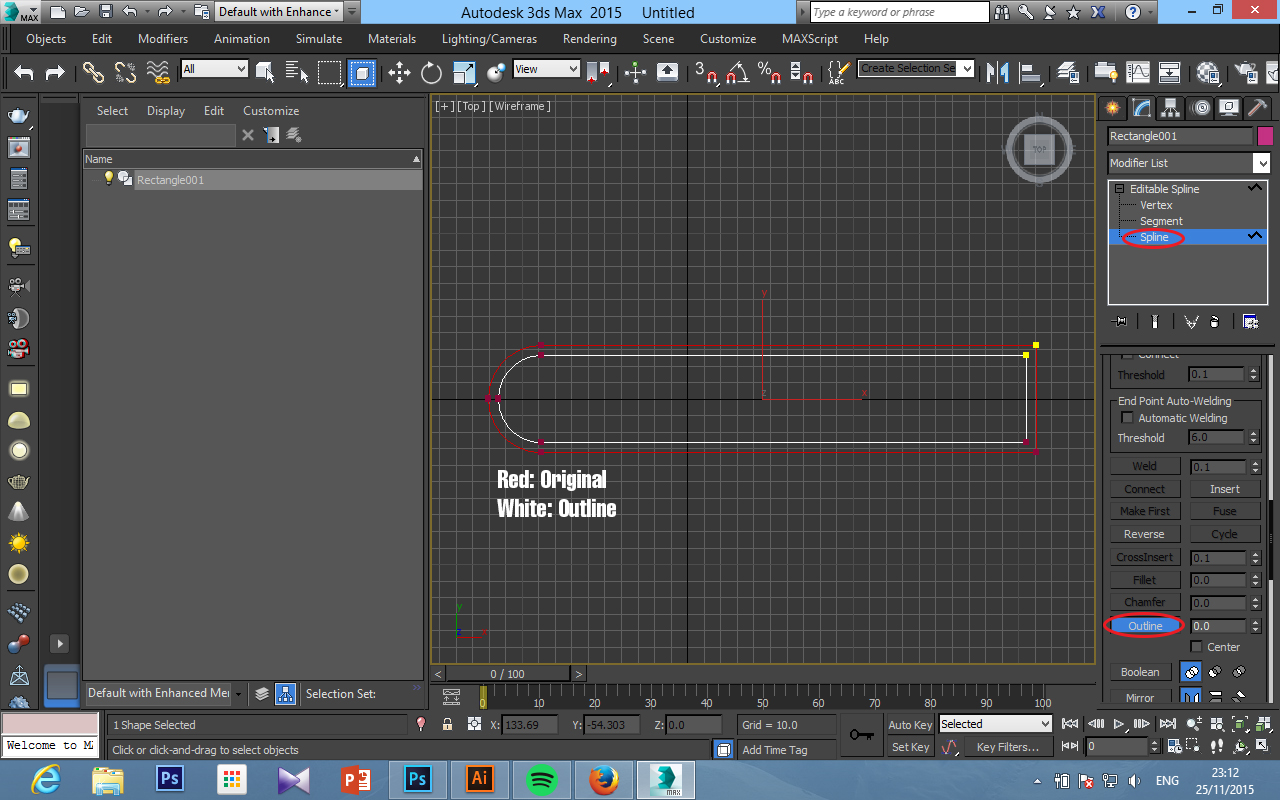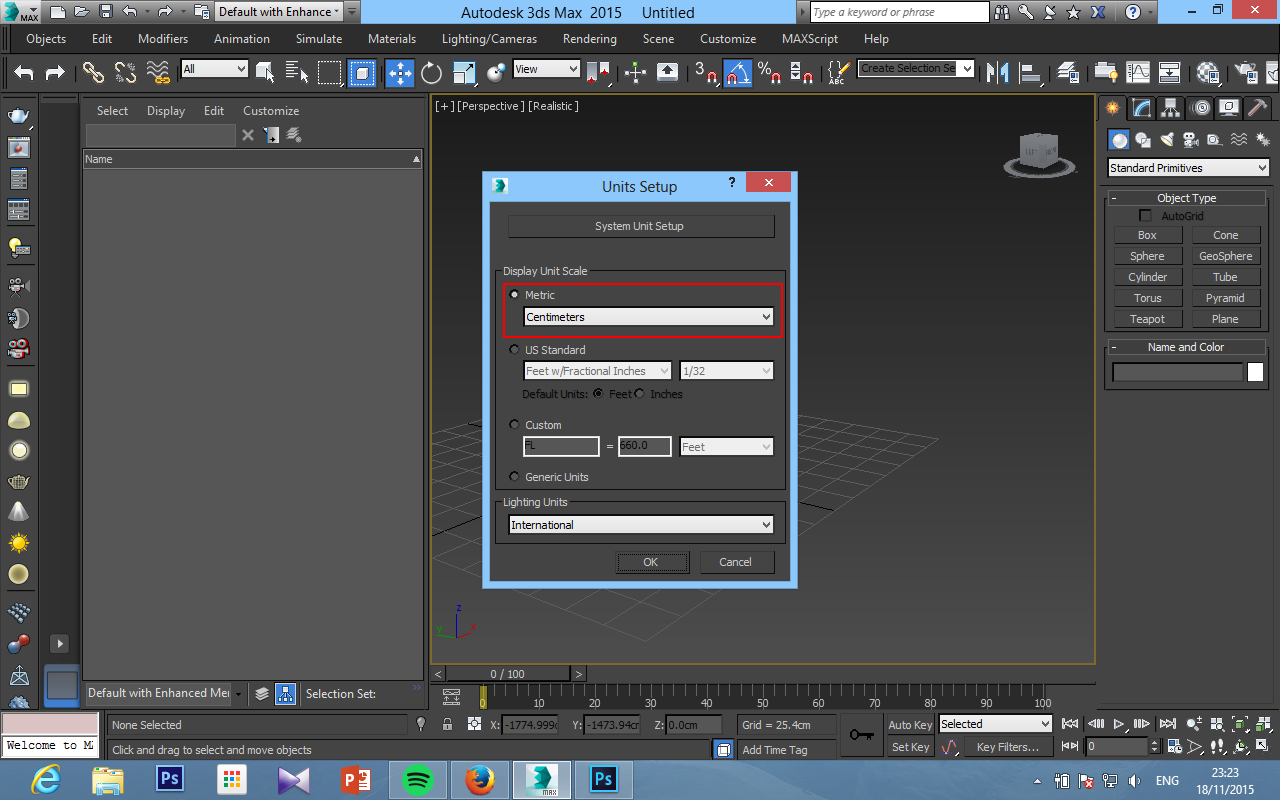3Ds Max - How to create Coke Glass [Pt.1]
Welcome back for more 3Ds Max tutorials, and today we're going to be talkin' about how to create the coca-cola glass.
This maybe hard for some people, as some experiences are required to do this, but don't worry, I'll try to explain it slowly and as clear as I can.
As always, if theres something that's not clear, you can comment on the comment sections below, and I'll gladly help you! :)
So let's get started.
In this first part, I'll divide into 2 sections, the glass and the cola.
1. Creating The Glass
Ok, it's very simple, and if you ever read my previous tutorials about how to make a cup and plate, the way to do it, it's the same. We use lines to do this.
So, let's get over to the line sections, don't forget to change the setting as Corner for initial type & Smooth for Drag Type.
Now after it's done, it's time to do some modifications, to make it even better.
After we done that, we're going to move our pivot center, we don't want to make it on the middle of the glass, but to the bottom. So it will help us on the scale, etc later on. To do this, with the snap tool on, go to the Hierachy Panel, press Affect Pivot Only, then drag our pivot points to the bottom as below picture.
Time to turn this lines into 3D object, the way it's the same as the previous tutorials, go to modifications panel, search and apply Lathe modifier to it.
Right click and convert this model into editable poly, select the bottom part, and erase it.
Then in the border selections, we make a cap for it, the reason is because we don't wanna have any segment on the bottom, so when we smooth it later, the edges wont be so edgy and sharp.
Now chamfer it a little.
To make the sides, as the original model of the glass, theres a surface that is slightly goes in, and to make it, go to the polygon mode, and we use extrude.
2. Creating the Water / Cola
Now we have our glass, but where's the cola? Well, let's make it!
First we need to clone our glass.
Go to the side viewport, inside the polygon mode, select the top part of the glass that we copied (Water), and delete it.
Then resize it, so it won't exceed the glass.
After that, go to the verteces mode and drag the bottom part slightly upward, so by doing this, we make a little space between the water and the glass.
3. Finishing touch
Now, let's add a shell modifier to our glass so it has a thickness.
Go to the bottom verteces, and drag it downward.
And delete the bottom part.
Now, add the turbosmooth modifier, so it has a smoother edges, and on the bottom part, cap it.
Back to the water, on the border mode, cap it.
And that's all for our first part, I hope you guys enjoy it, and sorry if I'm a little bit a rush, I'm going to class now, see you guys later for the next part! :)
1 part / week.